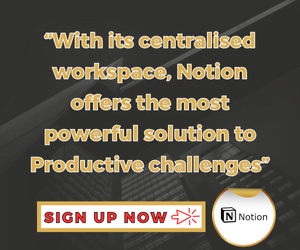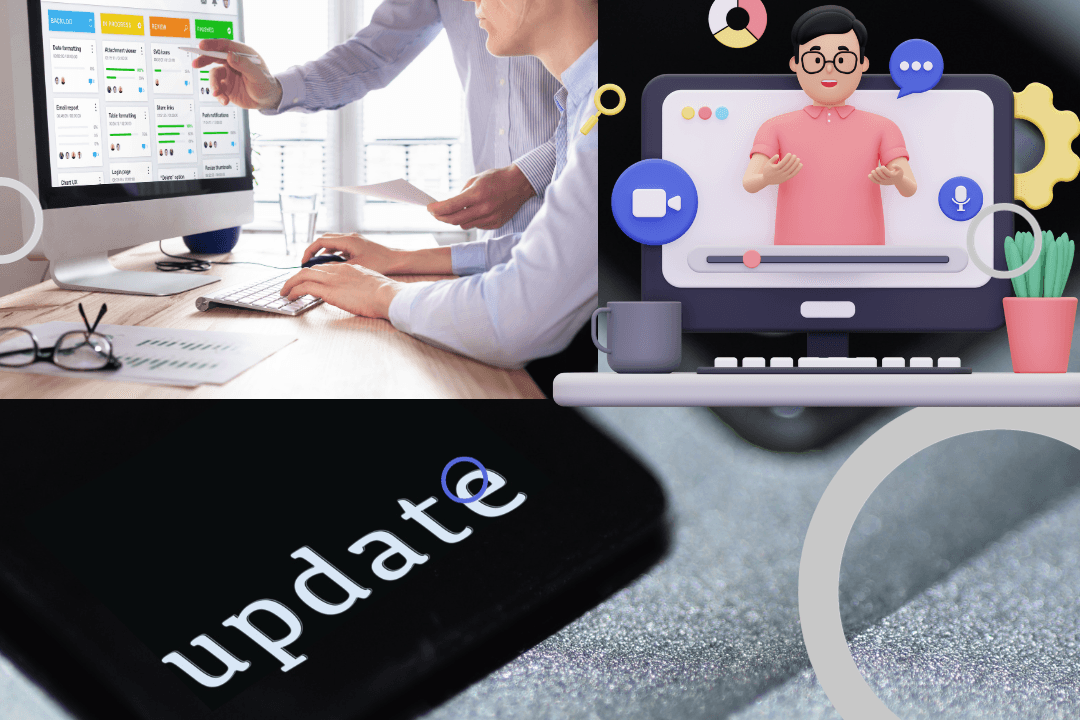
As a certified project management professional (PMP) with over 20 years of experience managing various social projects in development, I realise that managing projects in today’s work environment often involves juggling multiple tools and platforms, mainly if you are not operating in a centralised workspace.
This fragmentation can lead to inefficiencies, miscommunication, and lost productivity. One has to be strategic in choosing the most reliable app in a sea of productivity apps related to project management.
From my professional experience, though, the good news is that Notion, with its centralised workspace, offers a powerful solution to these project management (PM) challenges like no other.
Here is why: With its capability to combine task management, document storage, team collaboration, and more into one cohesive platform, Notion revolutionises how teams and individuals manage projects, making it the ideal tool for seamless project management.
Why a Centralised Workspace Matters for Project Management

The Challenges of Fragmented Project Management
When project management is spread across different tools, teams often encounter various problems:
- Communication Breakdowns: Switching between apps like Slack for communication, Trello for tasks, and Google Drive for documents can result in missed messages and disjointed workflows.
- Lost Time and Efficiency: Constantly toggling between platforms wastes valuable time and disrupts focus.
- Lack of Cohesion: Project-related information is scattered, making it difficult to get a unified view of the project’s status.
A centralised workspace addresses these issues by bringing all project elements together, ensuring that teams are always aligned and productive.
The Benefits of a Centralised Workspace
A centralised workspace offers several key benefits that can significantly improve project management:
- Improved Efficiency: By reducing the need to switch between different tools, teams can work more efficiently and maintain their focus on the task at hand.
- Better Organisation: All project resources—tasks, documents, and timelines—are stored in one place, making it easier to stay organised and on top of deadlines.
- Enhanced Collaboration: With all team members working in the same space, collaboration becomes more straightforward and transparent. Everyone can see the latest updates and contribute in real-time.
Studies have shown that businesses that adopt centralised workspaces can experience a productivity boost of up to 30%. This underscores the importance of consolidating project management tools into a single platform.
Therefore, in this context, I invite you to transform your workflow with Notion! Setting up a centralised workspace is easier than you think. Join Notion today (affiliate link) and see how it can revolutionise your project management process.
What Makes Notion the Ideal Centralised Workspace for Project Management?
All-in-One Platform
The Notion is more than just a task manager or a note-taking app—it’s an all-in-one platform that can handle every aspect of project management:
- Task Management: Create and assign tasks, set deadlines, and track progress, all within the same platform.
- Document Storage: Store and organise project documents, making them easily accessible to the team.
- Communication Hub: Use comments, mentions, and shared pages to facilitate communication directly within the workspace.
This comprehensive functionality eliminates the need for multiple apps, making Notion a powerful tool for teams to streamline their workflows.
Customisability
One of Notion’s standout features is its customisability. Unlike rigid project management tools, Notion allows users to tailor the workspace to fit their specific needs:
- Custom Templates: Create and use templates that match your workflow, whether you need a content calendar, a product roadmap, or a client onboarding process.
- Personalised Layouts: Organise your workspace with custom views, such as kanban boards, tables, and galleries, to suit your team’s preferences.
- Flexible Databases: Notion’s databases are highly adaptable, enabling you to organise and link information in a way that makes sense for your project.
This flexibility ensures that Notion can grow and evolve with your team’s needs, providing a scalable solution for project management.
User-Friendly Interface
Despite its extensive functionality, Notion remains incredibly user-friendly. The platform’s intuitive design makes it accessible to both beginners and experienced users:
- Drag-and-Drop Functionality: Easily rearrange tasks, pages, and blocks with a simple drag-and-drop interface.
- Minimal Learning Curve: Notion’s interface is clean and straightforward, reducing the time required to onboard new users.
- Cross-Platform Availability: Whether you’re working on a desktop, tablet, or mobile device, Notion offers a consistent and seamless experience.
This ease of use ensures that teams can quickly adopt Notion without a steep learning curve, allowing them to benefit immediately from the platform.
Integration Capabilities
While Notion is a powerful tool on its own, its true strength lies in its ability to integrate with other tools that your team may already be using:
- Third-Party Integrations: Notion can connect with popular tools like Slack, Google Drive, and Trello, allowing you to bring in data and workflows from external sources.
- API Access: For teams with more specific needs, Notion’s API provides the flexibility to build custom integrations and automate tasks.
These integrations enable you to create a truly connected workspace where all your tools and data work together seamlessly.
Exploring Notion’s Core Features for Seamless Project Management
Task Management and To-Do Lists
Notion’s task management features are designed to help teams stay on top of their responsibilities:
- Kanban Boards: Visualise your tasks in a Kanban board format, which makes it easy to track each task’s status and see what needs to be done next.
- To-Do Lists: Create simple to-do lists for personal tasks or break down larger projects into manageable steps.
- Task Assignment: Assign tasks to team members, set deadlines, and track progress to ensure everyone knows their responsibilities.
These features make it easy to manage tasks and keep projects moving forward.
Database Functionality
Notion’s database functionality is one of its most powerful features, offering a variety of ways to organise and access project data:
- Custom Views: Use table, gallery, calendar, and list views to visualise your data in the way that works best for you.
- Linked Databases: Link databases together to create relationships between different pieces of information, such as connecting tasks to project milestones or client contacts to ongoing projects.
- Data Filtering and Sorting: Filter and sort data within databases to quickly find the necessary information.
This flexibility allows you to build a tailored system for managing project information, making it easy to keep everything organised and accessible.
Document Management and Collaboration
Notion excels at document management, providing a space to store and collaborate on all project-related documents:
- Centralised Document Storage: Store all project documents in one place, ensuring everyone can access the latest version.
- Real-Time Collaboration: Work on documents with your team, with changes appearing in real time and a version history that tracks all edits.
- Commenting and Mentions: Use comments and mentions to facilitate discussions and ensure that necessary feedback is addressed.
This centralised approach to document management helps reduce confusion and keeps everyone on the same page.
Timeline and Calendar Views
For project planning and scheduling, Notion offers timeline and calendar views:
- Project Timelines: Create timelines to visualise the sequence of tasks and milestones, helping you plan and manage your projects more effectively.
- Calendar Integration: Sync tasks and deadlines with a calendar view, making it easy to track upcoming due dates and ensure nothing falls through the cracks.
- Team Scheduling: Use shared calendars to coordinate team schedules and avoid conflicts.
These features provide a clear overview of your project’s timeline, helping you stay on track and meet your deadlines.
How to Create a Centralised Workspace in Notion for Your Projects
Initial Setup
Getting started with Notion is straightforward, even for beginners:
- Create a New Workspace: Start by setting up a new workspace in Notion, where you can organise your projects and tasks.
- Invite Team Members: Add team members to your workspace and assign roles, ensuring everyone has the appropriate level of access.
- Set Permissions: Control who can view, edit, and comment on different pages and databases to maintain security and organisation.
By taking these initial steps, you’ll lay the foundation for a productive and organised workspace.
Organising Your Workspace
Once your workspace is set up, it’s time to organise it in a way that makes sense for your projects:
- Master Project Dashboard: Create a master dashboard as the central hub for all your projects. This page can include links to specific project pages, an overview of tasks, and critical project information.
- Page Hierarchy: Use pages and sub-pages to create a clear hierarchy, organising your workspace by projects, departments, or any other structure that works for your team.
- Database Structure: Set up databases for tasks, documents, contacts, and other key project elements, ensuring all information is easy to find and manage.
A well-organized workspace will help your team stay focused and reduce the time spent searching for information.
Integrating Task Management
Task management is a critical component of project management, and Notion makes it easy to integrate tasks into your workspace:
- Task Boards: Set up a kanban board or other task management system within your workspace, organising tasks by status (e.g., to-do, in progress, completed).
- Task Assignment: Assign tasks to team members, link them to relevant project pages, and set due dates to keep everyone on track.
- Task Tracking: Use Notion’s filtering and sorting features to track task progress and meet deadlines.
By centralising task management in Notion, you’ll have a clear view of what needs to be done and who is responsible for each task.
Documenting and Collaborating
Notion’s document management features make it easy to keep all project-related information in one place:
- Document Repository: Create a centralised repository for storing project documents, ensuring all team members can access the latest files.
- Shared Pages: Use shared pages for collaborative work, allowing team members to contribute to documents, take notes, and provide feedback directly within the workspace.
- Commenting System: Utilise Notion’s commenting system to facilitate discussions and address essential points.
This approach to documentation and collaboration helps teams work together more effectively and avoid miscommunication.
Tracking Progress with Timelines and Calendars
To keep your projects on track, it’s essential to have a clear view of your timeline and upcoming deadlines:
- Project Timeline: Set up a timeline view to visualise the sequence of tasks and milestones, which will help you plan and manage your project’s progress.
- Calendar Integration: Sync your tasks and deadlines with a calendar view, making it easy to see what’s coming up and ensure nothing is overlooked.
- Milestone Tracking: Use Notion’s database features to track project milestones, linking them to tasks and other project elements.
Integrating timelines and calendars into your workspace allows you to manage your projects more effectively and meet your deadlines.
Customisation Tips
Notion’s customization options allow you to tailor your workspace to fit your team’s needs:
- Widgets and Templates: Add widgets and templates to your workspace to enhance functionality and save time on repetitive tasks.
- Personalized Views: Customise your workspace with customised views, such as kanban boards, tables, or galleries, to match your team’s workflow.
- Workspace Branding: Use Notion’s design features to brand your workspace, creating a consistent look and feel that aligns with your team’s identity.
These customisation options ensure that Notion can adapt to your team’s unique needs, providing a flexible and scalable solution for project management.
Transform your workflow with Notion! Setting up a centralised workspace is easier than you think. Join Notion today (affiliate link) and see how it can revolutionise your project management process.
Case Studies: How Companies Use Notion for Seamless Project Management
Case Study 1: A Tech Startup Managing Product Development
A tech startup specialising in software development needed a way to manage its product development process efficiently. By adopting Notion as their centralised workspace, they were able to:
- Consolidate Task Management: The team used Notion’s Kanban boards to manage their product backlog, sprints, and tasks, ensuring everyone was aligned on priorities.
- Improve Collaboration: Developers, designers, and product managers collaborated in real-time on shared documents, reducing the need for lengthy email threads and meetings.
- Streamline Documentation: The team used Notion’s document management features to store and organise product specifications, ensuring all team members had access to the latest information.
As a result, the startup experienced a 25% increase in productivity, completing projects faster and with fewer errors.
Case Study 2: A Marketing Team Using Notion for Campaign Planning
A mid-sized company’s marketing team struggled to coordinate their campaign planning across different tools. By switching to Notion, they were able to:
- Centralise Campaign Planning: The team created a campaign planning dashboard in Notion, where they could manage tasks, timelines, and budgets in one place.
- Enhance Collaboration: Team members from different departments collaborated on campaign materials, using Notion’s commenting and version history features to provide feedback and make edits.
- Track Performance: The team used Notion’s database features to track campaign performance metrics, linking them to specific tasks and milestones.
This switch to Notion helped the marketing team improve their efficiency by 30%, allowing them to launch campaigns faster and with better coordination.
Case Study 3: A Remote Team Coordinating Across Time Zones
A remote team working across multiple time zones needed a way to stay connected and manage their projects effectively. By adopting Notion, they were able to:
- Create a Centralised Hub: The team set up a central hub in Notion to manage tasks, store documents, and communicate in real-time.
- Coordinate Schedules: The team used Notion’s calendar features to coordinate their schedules, ensuring that meetings and deadlines were aligned across time zones.
- Facilitate Communication: The team used Notion’s commenting and mention features to keep everyone in the loop, regardless of location or time zone.
This centralised approach improved the remote team’s communication and collaboration, resulting in a more cohesive and productive work environment.
Best Practices for Using Notion to Its Full Potential
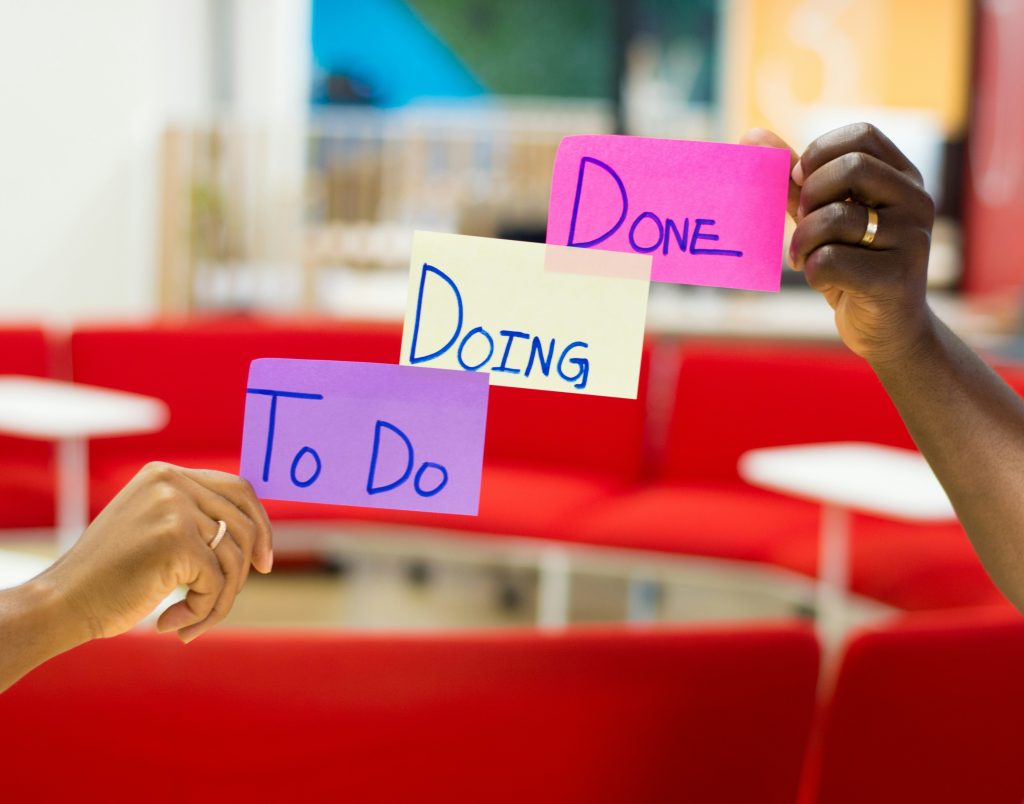
Regularly Update and Review Your Workspace
To keep your workspace organised and effective, it’s essential to:
- Update Regularly: Ensure your workspace is updated with the latest information, tasks, and documents.
- Conduct Reviews: Schedule regular workspace reviews to identify areas needing improvement or reorganisation.
- Stay Organised: Keep your workspace tidy and well-organised to reduce clutter and confusion.
By following updates and reviews, you can maintain a workspace that is always ready to support your team’s productivity.
Leverage Notion’s Templates and Integrations
Notion offers a variety of templates and integrations that can help you save time and improve your workflow:
- Use Templates: Notion’s templates can save time by providing pre-built solutions for everyday tasks, such as meeting notes, task lists, and project plans.
- Integrate with Other Tools: Use Notion’s integrations with tools like Slack, Google Drive, and Trello to enhance your workflow and keep everything connected.
- Automate Repetitive Tasks: Use Notion’s automation features to streamline repetitive tasks and reduce manual work.
These features can help you get more out of Notion and ensure your workspace is as efficient as possible.
Customise Your Workflow to Fit Your Team’s Needs
Notion’s flexibility allows you to create a workflow that fits your team’s unique needs:
- Adjust Views and Layouts: Customise your workspace’s views and layouts to match your team’s preferences and workflow.
- Encourage Team Input: Get input from your team on improving the workspace and making it more effective.
- Continuously Improve: Regularly assess your workspace and make adjustments as needed to ensure it continues to meet your team’s needs.
You can create a workspace perfectly tailored to your team’s needs by customising your workflow.
Educate Your Team
To get the most out of Notion, it’s essential to ensure that your team is fully trained and comfortable using the platform:
- Provide Training: Offer training sessions to help team members use Notion effectively.
- Share Tips and Tricks: Share tips and tricks with your team to help them get the most out of the platform.
- Encourage Experimentation: Encourage your team to experiment with Notion’s features and find new ways to improve workflow.
A well-educated team will be more productive and better able to utilise Notion’s full range of features.
Overcoming Common Challenges in Setting Up a Centralised Workspace in Notion
Initial Setup Overwhelm
For teams new to Notion, the initial setup can sometimes feel overwhelming. Here’s how to overcome this challenge:
- Start Small: Set up a primary workspace with just the essentials. As your team becomes more comfortable, you can gradually add more features and complexity.
- Use Templates: Take advantage of Notion’s templates to simplify the setup process and get started quickly.
- Focus on One Project at a Time: Rather than setting up everything at once, focus on one project at a time to avoid feeling overwhelmed.
By taking a gradual approach, you can ease into using Notion without feeling overwhelmed.
Ensuring Team Adoption
To get the most out of Notion, ensuring that your team fully adopts the platform is important. Here are some tips:
- Provide Training and Support: Offer training sessions and ongoing support to help team members learn how to use Notion effectively.
- Highlight the Benefits: Emphasise the benefits of using Notion, such as improved efficiency, better organisation, and enhanced collaboration.
- Lead by Example: Encourage team leaders to use Notion and demonstrate its value by integrating it into their workflows.
By focusing on training, support, and leadership, you can ensure that your team fully adopts Notion and reaps its benefits.
Maintaining Consistency and organisation
To keep your workspace organised and consistent over time, follow these best practices:
- Establish Guidelines: Create guidelines for how your workspace should be organised, including naming conventions, page structure, and database setup.
- Assign Ownership: Assign team members ownership of different parts of the workspace, ensuring that everything is maintained and updated regularly.
- Conduct Regular Audits: Schedule regular audits of your workspace to identify any areas that need reorganisation or cleanup.
By maintaining consistency and organisation, you can ensure that your workspace remains effective and efficient over time.
Conclusion: The Power of a Centralised Workspace for Seamless Project Management
Notion’s centralised workspace offers a powerful solution for seamless project management, helping teams improve efficiency, enhance collaboration, and stay organised. By consolidating all project-related tasks, documents, and communication into one platform, Notion makes managing projects and achieving your goals easier.
If you’re looking for a way to streamline your project management workflow, consider setting up a centralised workspace in Notion. Take the first step towards seamless project management! Notion’s centralized workspace is the key to boosting your productivity and aligning your team.
Sign up for Notion now (affiliate link) and start your journey to more effective project management. With its user-friendly interface, customisable features, and powerful integrations, Notion is the ideal tool for teams of all sizes.
You may be interested in visiting my Amazon Store and purchasing my Monthly & Weekly Planner or Daily Journal to help you stay focused and productive throughout the year.
Additional Resources
For more information on how to get started with Notion and optimise your workspace, check out these resources:
AFFILIATE DISCLOSURE:
This article contains affiliate links, meaning I’ll receive a small commission if you click on one of the product links. The affiliate relationship does not influence my opinion, and I would not endorse programmes, products, or services I didn’t use or feel familiar with.
This helps support this website and my YouTube channel and allows me to continue creating content like this. So, if I use these links to support myself, I greatly thank you.
George Mwika Kayange is an International Development Professional and Project Management Specialist with over 20 years of experience working with various national, regional, and international NGOs. He is also a Commonwealth PhD Scholar at Loughborough University, London.